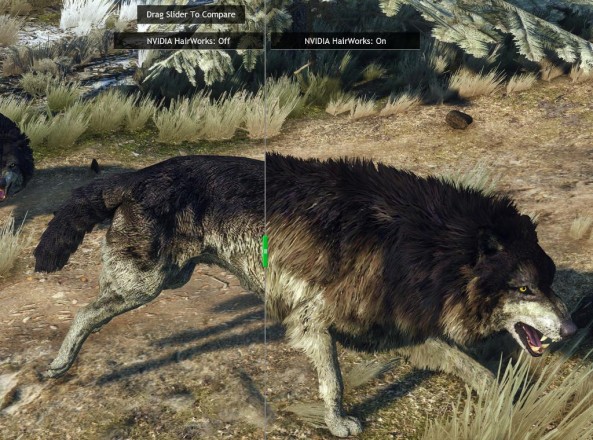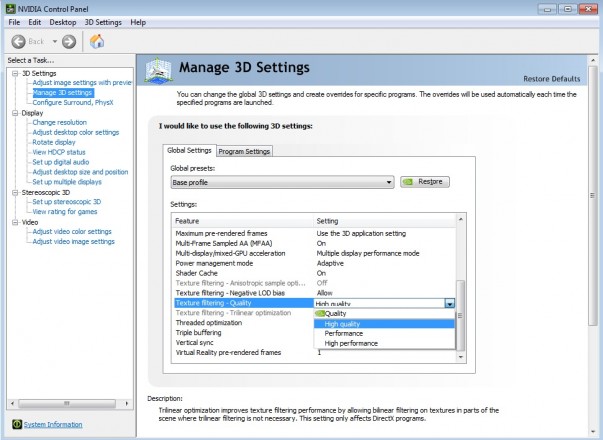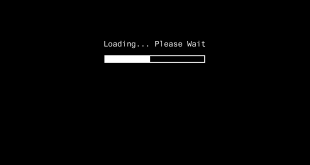Needless to say, CDPR’s The Witcher 3 has been eagerly anticipated by many, and has been exceptionally received by critics and gamers all around the board. It looks good, but it’s also a demanding game. Some players are struggling with poor performance, while others have the hardware to run it easily and would like to crank up the visuals even more. For both, we’ve compiled some tips and tricks to tweak Geralt’s adventure into a more fluid or more gorgeous one. Let’s get started!
Performance
1.) Nivida Hairworks
Hairworks is a relatively new thing in video games, and as such, might be uncharted waters for many. What Hairworks essentially does is animate individual hairstrands on NPCs and characters in the game, including monsters, in this case. While it looks fantastic (and perhaps slightly over the top at times), it’s an extremely demanding feature. In The Witcher 3, you can set Hairworks to On, Geralt-Only or Off. Leaving it on will costs you between 5-10 FPS in general, and that number can even go higher when fighting enemies such as large packs of wolves (as the game animates fur in real time on each one of these creatures, thus, the more on your screen, the more demanding it is on your GPU). While Nvidia Hairworks looks great, let’s face it – when you’re fighting enemies, you’ll be busier dodging and rolling away than actually checking out how the fur on a wolf flows in the wind. So, unless you have a really good GPU, say GTX 980 and above, we’d recommend keeping Hairworks off.
2.) HBAO+
Keep this on, even on more modest GPUs. Having HBAO+ activated gives a huge visual impact, with only minor performance losses. A definite worthwhile investment that will cost you about 3-4 FPS compared to SSAO.
3.) Bloom
Keep this on as well. Lighting fidelity is lacking if Bloom is off, and keeping the option one barely makes a difference in terms of performance!
4.) Blur and Motion Blur
While these two options don’t really affect performance significantly, both are a matter or preference. I personally dislike the blur effects, Witcher 3 or not, so I’m keeping them off, although keeping them on wouldn’t hurt performance too much. If you want to keep Blur effects on, expect to lose 2-3 FPS in combat scenarios.
5.) Chromatic Aberration
Keep this on. It makes those breathtaking sunsets all the better, and there’s almost no performance impact at all.
6.) Foliage Visibility Range
Here’s where you can boost your performance significantly. Foliage range is extremely demanding on Ultra settings, so if you’re struggling with performance, turn it down a notch or two. The difference between Low and Medium is insignificant (about 1-2 FPS), but jump to High and you’ll lose another 4-5 FPS, while on Ultra the hit is even bigger. Between Low and Ultra settings, the FPS difference is almost 20 FPS.
7.) Shadow Quality
Like above, Shadow Quality can hit performance severely. Between Ultra and Low, the difference is about 8-9 FPS, although the difference between Medium and High is actually small. If you’re struggling, leave it on Low. If it the game runs well with Medium, you can probably crank it up to High, as you won’t feel a difference in performance, but there will be a difference in quality.
Visuals
Bummed that The Witcher 3 isn’t punishing enough on your SLI Titans? Not to worry, there are things you can tweak that aren’t as obvious, but should make your GPU sweat while making The Wild Hunt that much better looking.
1.) Nvidia Control Panel
One tweak that makes a nice visual difference is turning up Texture Filtering to High Quality in the Nvidia Control Panel. Assuming you’re owning a 900 series GPU, you can also activate Multi-Frame Sampled AA.
2.) Foliage and Grass
To raise values for vegetation in general, you’ll need to do some tweaking in the game’s .cfg file. First, open up Witcher 3 and set all the in-game settings to your desired values. Close it, and go to C:\Users\YourName\Documents\Witcher 3\. Open up the “user” file using an editor, such as Notepad. Change the following parameters:
FoliageDistanceScale to 3 or 6 (the higher, the more demanding)
GrassDistanceScale to 3 (good improvement, low performance cost) or 6 (better improvement, but huuuuuge performance cost)
GrassDensity to 3600 (4800 or 9600 gives more grass, but can cause visual issues)
3.) Shadows
CascadeShadowDistanceScale0 to 4 (default is 1)
CascadeShadowDistanceScale2 to 2 or 4 (default is 1)
CascadeShadowDistanceScale1 to 2 or 4 (default is 1)
CascadeShadowmapSize to 4096 (assuming you have the spare performance)
CascadeShadowQuality to 4096 or 8192 (only worthwhile if you changed ShadowmapSize too)
FoliageShadowDistanceScale to 108 (default is 54)
Once everything is set, save the file and make it Read-Only (right click on “users” and go to “Properties”), so the game won’t revert your changes.
Experiment with these settings, as ramping them all up will significantly influence performance and might cause a too big drop in FPS. If you have the power, by all means, go all in, the visual improvements are significant. If you’re unsure however as to what your GPU can pull off, ramp up each setting in small increments, test performance in-game, and if you still have the room to improve, go back and tweak some more.
If you have more suggestions from personal tweaking, be sure to share them with us. The Witcher 3 is a great looking game, but we’d love to hear how you’ve made it even better!
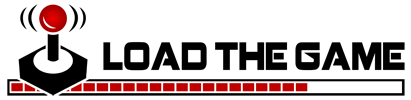 Load the Game Video Games, Reviews, Game News, Game Reviews & Game Video Trailers
Load the Game Video Games, Reviews, Game News, Game Reviews & Game Video Trailers