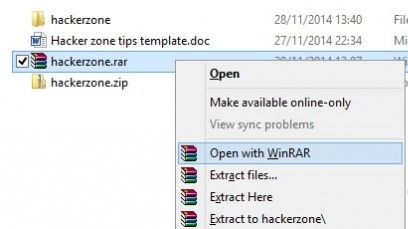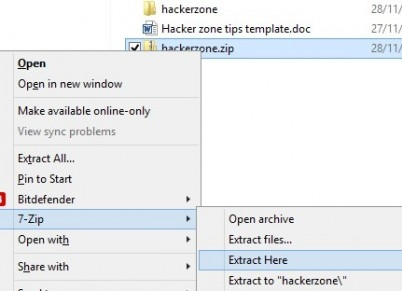Large amount of transferred files that you can observe on the Internet are packed into the archive, for this reason many computer users have a question “How can I unzip the files to my computer?”.
In fact, this can be done very simply, for this we need special programs “Archivers”. Thanks to them, you can easily unzip your favorite game, documents, music, videos and much more.
The archiver is a computer program that compresses data into one archive file for easier transfer, or compact storage. The data is usually files and folders. The process of creating an archive is called archiving or packing (compression, compression), and the reverse process is unpacking or extraction.
If your system has RAR files, you cannot open them using Windows guide. Instead, you will have to download free WinRAR utility or the 7-Zipapp, which we will discuss below.
WinRAR supports other file formats, including ZIP, 7-Zip (details below), CAB, GZip, TAR and even ISO. During the installation of the program, you can choose which of these formats will be supported by your version of the utility (you can later change it), and also specify which ones will be included in the context menu (if it slows Windows, you can change or delete them later). You need to have such the utility on your PC for RAR file extension.
The WinRAR app includes tools for viewing and searching for files, as well as scanning for viruses. In general, the RAR format is a more flexible method of data compression and archive management.
WinRAR is an app that every time after the trial period will ask you to upgrade to the commercial version. To work around this, right-click on the archive files and choose one of the “Extract” items, which will cause them to be automatically unzipped.
Of course, if you use this program regularly, we recommend paying for the license. Or you can use the 7-zip.
7-Zip is a completely free program. And this is not only one its advantage. For Windows users, this is the best universal option, allowing you to work with your own format, and with ZIP, RAR, TAR, Gzip and other files.
Unpacking archives through 7-Zip is very simple. The utility integrates into the context menu of Windows, allowing you to use options such as “Open archive”, “Extract files”, “Extract here”, “Extract to [folder name]” “by simply right-clicking on the archive and choosing the item 7-Zip, as shown in the figure above.
If you don’t need RAR files, and your PC has many ZIP archives, but sometimes you come across other formats, 7-Zip is probably the best option. In addition, it has a larger compression ratio (2-10%) than WinZip.
Compared with WinZip and WinRAR, the 7-Zip application does not have such a wide functionality. Its capabilities are limited to compression and decompression, but it is still a handy utility.
Although applications 7-Zip, WinZip and WinRAR remain the most popular programs for archiving data in Windows, there are others. We list the most notable of them:
- PeaZip is a free alternative to WinZip and WinRAR with its own .pea format. This utility was left behind by 7-Zip, however, it is still useful.
- Gzip usually used on Linux-based systems, but also available for Windows.
- TAR as in the case of Gzip, TAR is mostly used in Linux. However, there is also a version for Windows. In addition, these methods can be combined. Files with double extension .tar.gz are found quite often.
For each of these programs, the fundamental principles of data compression and retrieval remain the same. If you have an opportunity to extract data from ZIP, RAR or 7-Zip files, then you can easily do the same with the .pea, .tar or .gzip files. Of course, you most likely won’t be able to do anything with the unpacked TAR or GZIP archives in Windows, unless they contain something like a MySQL database.
And while we’re talking about other platforms, it’s worth mentioning that Mac OS X users can install Unarchiver, a universal archive unpacker that can operate with ZIP, 7z, TAR, CAB files and even EXE, MSI or BIN (all these are archives exploited for installation or running programs).
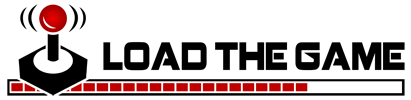 Load the Game Video Games, Reviews, Game News, Game Reviews & Game Video Trailers
Load the Game Video Games, Reviews, Game News, Game Reviews & Game Video Trailers