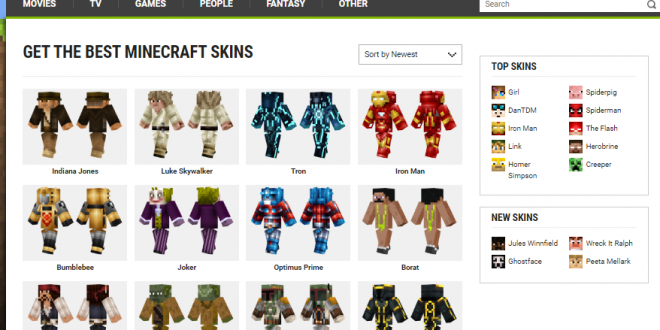The sandbox masterpiece Minecraft is the epitome of a custom gaming. As you build your world and explore the Minecraft Universe, the only limits to what you can achieve are your imagination and the amount of time you have to play.
When running around the blocky landscapes in multiplayer, your name is a default color, and you have a limited number of appearance options available. Who wants to be limited to a single name color and a stock skin appearance? If you answered, “Not me!” then this guide is for you. We will go through two ways to change your name color and how to get awesome skins from Skins4Minecraft.com.
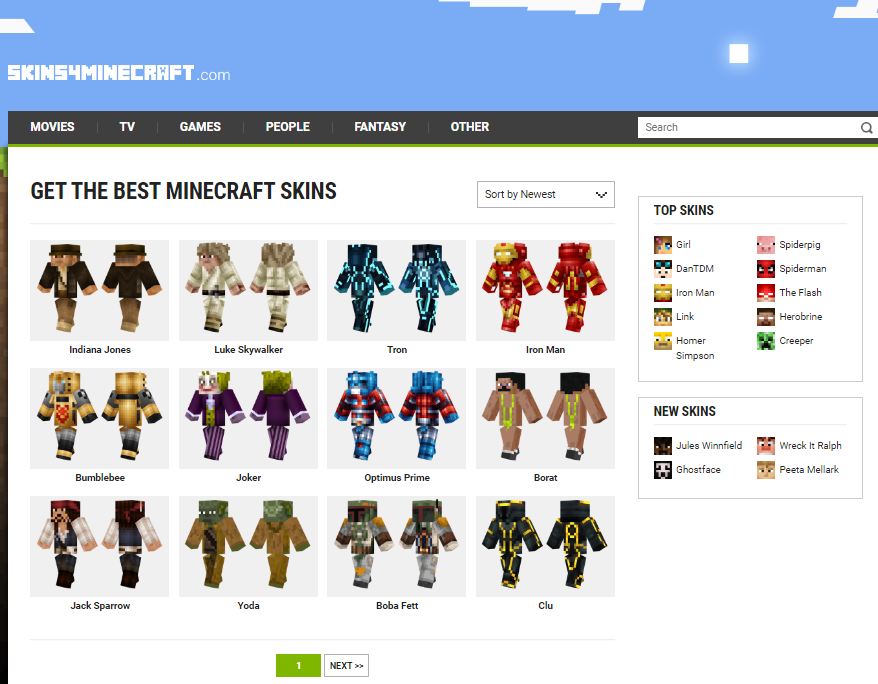 Changing the Color of Your Name
Changing the Color of Your Name
To change the color of your name from the standard black or
white text, you can use the chat feature of Minecraft. A simple three-step
process will allow you to change the color of your name to almost any color.
Using “/scoreboard”
The “/scoreboard” command in the Minecraft multiplayer chat
is the area where you can access scoreboard options. To change your player
name, you want to create your team with your team color. Follow these steps to
become a custom color guru.
- Open the chat and type, “/scoreboard teams add (team name)” you can name your team whatever you want. If you like, you can be the Purple Unicorn Elephants. If this were your team name, you would type /scoreboard teams add Purple Unicorn Elephants.
- Once you create your new team name, you need to join your new team. You do this with the following command, “/scoreboard teams join (team name).” To join our new purple pachyderm team you would type,scoreboard teams join Purple Unicorn Elephants. Congratulations, you are now a mystical single horned elephant.
- Now that you have your new team, you enter a third command to change the display color of your name, “/scoreboard teams option (team name) color (choose the color you want).” Before you choose your color, you can view a list of available colors by typing, “/scoreboard teams option Purple Unicorn Elephants color” then hit “Tab” on your keyboard. Hitting Tab will bring up a list of all the available name colors.
Once you find the color you want, jump back
into the chat box and type “/scoreboard teams options Purple Unicorn Elephants
color orange.” The command path will change your display name to orange. Anyone who joins your team will have the same color name.
To check to make sure that your name is
appearing the way you want, announce your team name in the chat box “We are the
Purple Unicorn Elephants!” Your name next to your typed text should appear
orange.
Customizing your look
Now that you have an awesome new color to your name, you
need a more awesome skin to show off how amazing you are to the Minecraft
universe. Skins4Minecraft.com has a
huge selection of skins for your Minecraft avatar.
You can set your character up with skins from your favorite TV, movies, or celebrities. The “Other” section has a particularly humorous set of skins that will make you stand out on the leaderboards and while roaming the square landscape.
To get your hand on one of the amazing and entertaining skins follow these steps:
- In your web browser, go to Skins4Minecraft.com and select the skin
you want to use. A lot of skins are available, so take your time and find the best
one.
- Click on the skin you want to download. A new page will open. Click the download button to get the .PNG skin file on your computer. Make a note of the folder where you downloaded the skin; you will need this info later.
- Launch Minecraft.
- Click the icon of a hangar under your
avatar.
- Under the default field, select the blank model
then click “Choose New Skin.”
- Go to the folder where you downloaded your new skin and upload the new skin.
- Click “Open” and choose the model type you like
best.
- Click “Confirm Skin” to apply your whole new
look to your avatar.
Looking Cool with a Custom Feel
You now have the tools available to help you take your
custom Minecraft experience to a whole new level. In only a few quick steps you
can show the world your flair with a customized name color and an eye-popping skin that is sure to make other
players jealous.
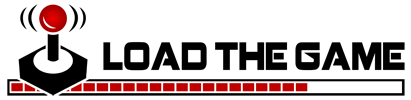 Load the Game Video Games, Reviews, Game News, Game Reviews & Game Video Trailers
Load the Game Video Games, Reviews, Game News, Game Reviews & Game Video Trailers