After the Galaxy Note 4 started getting Android 5.0 Lollipop last month, people rapidly started complaining about the software update impacting battery life. Even if the Galaxy Note 4 has great battery life in general, being able to stand up to two days of moderate use, it seems the new software update hasn’t been as beneficial as many thought. Owners of the device in the U.S. on Sprint and in various regions across Europe have already received Android 5.0 Lollipop, but there are still many out there stuck on Android 4.4.4 KitKat. Most user accounts do not suggest any problems with battery life on the Galaxy Note 4 before the most recent software update, so it seems Lollipop might have something to do with how power is managed by your device’s hardware and software.
TouchWiz is usually a drain on the battery, and that’s also the case with the Galaxy Note 4. You can’t get rid of Samsung’s proprietary UI without rooting your device, so you might as well find a work-around to maximize battery life. Remember that Samsung has embedded neat power saving modes into the Galaxy Note 4, so make use of them when you find it necessary as they can increase battery life from a day to even 4 with very light use. If immediately after the Android 5.0 Lollipop update install your Galaxy Note 4 battery seems to be draining more than usual and faster than it used to, the most important thing is to reboot the phone. Software updates on any platform tend to drain the battery after being installed, but a reboot should usually fix this issue.
After rebooting the Galaxy Note 4, there shouldn’t be any issues with battery drain, as reports of problems are rather scarce at the moment. Still, there are users out there who are reporting halved on-time after installation of the update. In that case, the most likely culprit is a third-party app that hasn’t been updated. The best course of action is checking in with the Google Play Store or the apps themselves, to see if a newer version is available. You should update all your apps after installing Android 5.0 Lollipop on the Galaxy Note 4, as apps that aren’t optimized for the new UI and OS have a tendency of managing power inappropriately.
After updating the apps, you should once again reboot the device to see if your issues are fixed. Always try and give the Galaxy Note 4 a day or so to see if the battery life is the same as before the software update was installed. Refrain from constantly checking the battery and waking up the phone, because that will strain the battery even more. At the same time, installing third party battery management apps isn’t a good idea, as these kinds of apps tend to do more bad than good. For one, if one such app isn’t optimized for the Galaxy Note 4 or the OS you just installed, it will most likely kill off apps that the OS will only restart in a few seconds. That will drain the power from your phone, as the battery management app and the OS will constantly fight each other by killing and restarting apps.
If none of this works and you’re seeing a significant decrease in battery life, you should proceed to booting your phone into safe mode. On the Galaxy Note 4, you do this by powering the device off, then pressing and holding the power button and volume down key at the same time. The next step is to let it boot up, and once it does, you can take your finger off the power button, but keep the volume down key pressed and select safe mode. Once you are in safe mode, try and stay that way for some time to see if the battery is still draining. If it is, there is most likely something wrong with the device or the software. If you have warranty, take advantage of it and take it back to the store to have the Galaxy Note 4 checked out. If you don’t have warranty, reinstalling the update would be a good idea, but it’s a more complicated process, as it involves reverting to an older software version and flashing the update after.
If you’re looking to increase the overall battery life of the Galaxy Note 4, but haven’t experienced any problems or changes, there are a few simple steps to take. First off, uninstall third party apps that use a lot of battery and keep your phone awake often, such as Skype, Facebook, Viber and such. You should also deactivate features that you don’t use, such as location services, push notifications, data connectivity and keep brightness to a minimum. At the same time, pay attention to network signal and if it’s low or spotty, make use of Airplane Mode, as it will maximize battery life. Your ultimate solutions are the power saving modes you can activate, which will impact battery life for the better. Let us know if you’re having battery life problems on the Galaxy Note 4 and how you tried solving them.
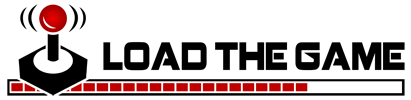 Load the Game Video Games, Reviews, Game News, Game Reviews & Game Video Trailers
Load the Game Video Games, Reviews, Game News, Game Reviews & Game Video Trailers



