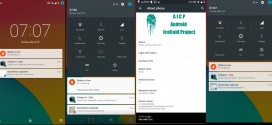The Samsung Galaxy Note 4 has been called the best and perfect smartphone of the year, with an admirable display and screen that look and feel wonderful. Alas, nothing is perfect on Earth and everybody should already know that. With that in mind, here’s a tip on how to use your Galaxy Note 4 display in direct sunlight and actually see what you are doing in the meantime.
Even though many scoff at Auto Brightness on smartphones, saying it never gets it right, this time Auto Brightness is key. Using the Galaxy Note 4 display in direct sunlight is a drag, as it is with most other phablets and smartphones. Auto Brightness detects ambient light when the display is on and adjusts and the Galaxy Note 4 display accordingly, so that the user can enjoy their tapping and swiping experience. Even if we do like to switch around display modes and brightnesses on our phones, trying to make them as unique to ourselves as possible, relying on software can be the better choice sometimes.
We’ve seen software malfunction or work incorrectly when it comes to setting brightness or even audio properties. Nonetheless, the Galaxy Note 4 display Auto Brightness is not among those that would cause you trouble in the long run. If you activate Auto Brightness when out in the sun, the phone will automatically detect when direct sunlight is hitting the Galaxy Note 4 display and adjust accordingly. The maximum brightness is usually 500 nits, but when Auto Brightness senses direct sunlight, it cranks up the brightness to 750 nits. That means that you can view the screen outdoors, on the sunniest day of your life, with no problems.
What Auto Brightness when using it on the Galaxy Note 4 display in bright direct sunlight does to your battery is another subject. Even though the mode might be helpful in emergency situations, it will drain your battery like nothing else, so we don’t recommend using it just because you were tagged in a new photo and want to like it. Another side effect of using Auto Brightness and letting it kick up brightness to 750 nits is that the colors will end up being washed out. Mind you, you can’t activate this function unless you have Auto Brightness enabled for your Galaxy Note 4 display.
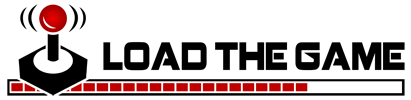 Load the Game Video Games, Reviews, Game News, Game Reviews & Game Video Trailers
Load the Game Video Games, Reviews, Game News, Game Reviews & Game Video Trailers