Nowadays, every new release has a catch behind it and The Evil Within is no exception. The PC version of the game came with a bunch of locked graphics options, which was quite surprising to say the least. Players must have felt a little bit baffled by the inability to change the letterbox aspect ratio, or more important, the locked 30FPS level. Fortunately, there’s a way around this utilizing a series of fixes and tweaks that can be accessed through a Steam “backdoor” so that you can play The Evil Within the way you please. The game was expected to have some questionable graphics features as it is fueled by the same idTech 5 engine as Wolfenstein: The New order, but there’s a configuration and tweak guide that will allow you to access the in-game console debug mode and have full control over it.
Do not worry, because now The Evil Within has a step by step solution waiting to be applied, courtesy of Game-debate. Take a look:
How to access the debug console in The Evil Within
Open up Steam and find The Evil Within in your Steam library. Right click on it and select properties. Under the ‘General’ tab in the new window that opens click “set launch options”.
Add the following minus the quote marks to unlock The Evil Within’s console mode – “+com_allowconsole 1”
Boot The Evil Within up and hit the insert key in order to bring down the developer console and enter any of the commands in bold below.
R_swapinterval
Sets the FPS lock. Note that the numbers below are negative.
- -2: This is the default, set to 30 FPS. This is the officially supported frame rate.
- -1: This sets the FPS limit to 60. Fully playable, although there may be quirks (we’re going to fix these).
- 0: This fully unlocks the FPS. We do not recommend playing above 60. We will not fix any issues above 60.
God
- This classic debug god mode basically makes you invincible in The Evil Within, while some enemy attacks won’t even be attempted.
Noclip
- Allows you to walk through walls.
G_infiniteammo
- Gives you unlimited ammo for all of your equipped weapons, provided you have at least one bullet left.
G_stoptime 1
- Freezes time so everything stops moving in The Evil Within. Bethesda note that there is a bug right now that cause a UI element to appear on screen, they’re looking to fix that in the near future.
- Re-enable time once more with the g_stoptime 0 command
Toggledebugcamera
- Separates the game camera from the protagonist Sebastian so you can move it freely around.
R_forceaspectratio
- This command sets the aspect ratio in The Evil Within, simply enter and follow it up with a number setting. The default setting is 2.5, which is the officially supported aspect ratio. 0 is for full screen, while 1.8 or 2 should get rid of the black bars surrounding the screen for most.
Com_showFPS
- This turns on idtech5’s native FPS counter for tracking your gaming PC’s performance.
Startslowmotion2
- Slows down time, enter Stopslowmotion to disable the effect.
How To Skip The Intro Videos When The Evil Within Starts Up
Open up Steam and find The Evil Within in your Steam library. Right click on it and select properties. Under the ‘General’ tab in the new window that opens click “set launch options”.
Add the following minus the quote marks to unlock The Evil Within’s console mode – “+com_SkipIntroVideo 1”. If you are running the console mode explained above as well, then the Launch Options should look like this “+set com_allowconsole 1 +com_SkipIntroVideo 1”
In case you are experiencing crashes within 20 minutes of Startup, there might be a fix for that too. As The Evil Within does not provide native support for Nvidia Geforce SLI or AMD CrossFire modes, disabling either of these options from their respective control panels should fix most of The Evil Within PC crashes. Hope this helps, and that you are enjoying the game to the fullest in spite of these graphical impediments.
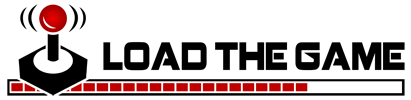 Load the Game Video Games, Reviews, Game News, Game Reviews & Game Video Trailers
Load the Game Video Games, Reviews, Game News, Game Reviews & Game Video Trailers



