Rumors about Android 5.0 Lollipop have been floating around since the beginning of the year, but at the I/O conference, Google presented the next version of their operating system only as Android L. While they didn’t want to reveal the full name just yet, they did make a very interesting announcement regarding the operating system. The company released a developer preview (or beta) version of Android L and you can already test it out if you happen to own a Nexus 5 or Nexus 7 (2013). Before you get too excited though, we do need to mention that this version is aimed at developers and the average consumer might have some trouble installing it. If you want to check it out follow the instructions below (via Times of India), but please be cautious as the original article warns that Android L might cause some problems to your device. And again, this reportedly only works for the Nexus 5 and Nexus 7 (2013).
- Download Android L OS file for Nexus 5 “hammerhead” or Nexus 7 (2013) “razor” from the official website.
- Open developer options. These options are hidden so go to Settings > About Phone and then tap on the build number 7 times. Once you have done that, you will find developer options in your Settings menu.
- Open developer options and make sure USB Debugging is ticked.
- Check if your computer has the relevant drivers required. If not, download the drivers from here and install.
- Make sure you have ADB and Fastboot Installed. For this, follow the steps from here.
- Connect your phone to computer and open ADB (it will open in a command window). Type adb reboot bootloader. Your phone will go into recovery mode. Check the screen and see that for Bootloader status it shows unlocked.
- Most likely your phone will have the locked bootloader. To unlock it, type fastboot oem unlock. Then follow instructions on your phone screen. This will unlock bootloader as well as do a factory reset of the phone.
- Disconnect and reconnect your phone to PC. You may have to go into settings again, reveal developer options and select USB debugging.
- Unzip the Android L file you had downloaded. Create a new folder with an easy to type name like Android and put all the files in it. Then put this folder into Minimal ADB and Fastboot Folder which is in your computer’s program folder.
- Hold SHIFT key and right click on the Minimal ADB and Fastboot folder. From the menu, select “Open Command Window here”.
- With your phone connected, type adb reboot bootloader.
- Navigate (use CD to change directories) to the folder where Android L files are stored.
- Type flash-all in the command window.
- You now just have to wait about 10-15 for the installation process to complete and you’re done.
As we’ve mentioned, this preview version of Android L is targeted at developers so if you don’t have any previous experience with Android app development check out this article first. It teaches you the fundamentals of Android app design and how to build your first app.
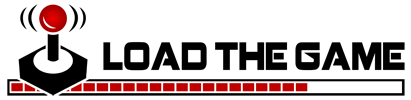 Load the Game Video Games, Reviews, Game News, Game Reviews & Game Video Trailers
Load the Game Video Games, Reviews, Game News, Game Reviews & Game Video Trailers



