The Samsung Galaxy S5 can be picked up from all major carriers these days and as the phone is becoming more and more popular, questions about its customizability are piling up from users. Questions about how to change the Samsung Galaxy S5’s lockscreen are the most common. If you count yourself among these users and would like to know how to change the stock lock screen of the S5 to something more personal please follow these simple steps bellow.
First thing you want to do is go to the setting menu. You can do this either by going to your app drawer selecting it or by sliding down the notification bar and tapping the “gear” icon. The first category you’ll find in the quick settings is the “lock screen”. This is where you can change your lock screen security by adding a password and also where you can change the look and features of your lock screen. What we need from this area is the “unlock effect”. You will find 4 effects to choose form: “popping colors”, “stone skipping”, “watercolor” and “ripple. Feel free to experiment until you are satisfied with the look of your Lock screen.
Other setting that you will find under “lock screen”:
- Dual Clock – can show your home and current time zone. Useful if you are traveling a lot
- Clock Size – as the name suggests you can change the size of your clock for making it more visible
- Show the Date – check it if you want to see the current date on the lock screen
- Camera Shortcut – this shortcut will unlock your camera instantly
- Owner Information – lets you add Twitter handles and other information
- Additional info – you can add weather and pedometer information to your lock screen.
After successfully changing the effects and animation of your Samsung Galaxy S5’s lock screen, you may want to change its wallpaper too. This will make it more personal. The lock screen wallpaper can be different from your main wallpaper making your phone even more personal. To change your lock screen wallpaper simply long press anywhere on the screen, just make sure there are no icons or widgets in the near proximity that you could press accidentally. This will bring up the editor that allows you to change widgets, home screen settings and wallpaper. Select the “wallpaper” icon and choose “lock screen” from the drop down menu. This will bring up the option to choose from the Samsung Galaxy S5’s wallpaper gallery or from your own gallery by selecting “more images”. After you decide upon your new lock screen image simply press the “set wallpaper” button and you are done.
As you can see, customizing your Samsung Galaxy S5 is not as complicated as it looks at a first glance. Now that you are familiar with the basics you can go ahead and experiment freely until your Galaxy S5 fits your personality perfectly.
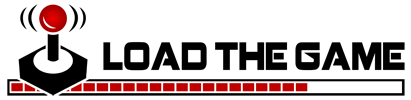 Load the Game Video Games, Reviews, Game News, Game Reviews & Game Video Trailers
Load the Game Video Games, Reviews, Game News, Game Reviews & Game Video Trailers


